Domain Management
How can you use your own domains on Sitecloud?


Configuring your own domains is one of the most important options of any web hosting service; it should not only be easy to use but also functional in the sense that it must be validated that you are the owner of the domain. Furthermore, a security certificate must be generated to prevent your browser from marking the website as dangerous, protecting your visitors from thinking that your site is not legitimate.
How to use your domains on Sitecloud?
First, you need to have purchased a domain from your domain provider. We recommend using Namecheap for its competitive prices and ease of use, but you can use any of the many available options.
Let’s imagine we’ve purchased the domain keenchat.com from Namecheap. Go to the advanced DNS settings; in Namecheap, it’s the Advanced DNS option:

Now pay attention to the temporary domain of your website; in the case of the screenshot example, it’s test123.wp.sitecloud.net. You need to add two new records in your domain provider. To do this, in Namecheap, click on Add New Record, and now enter the following records:
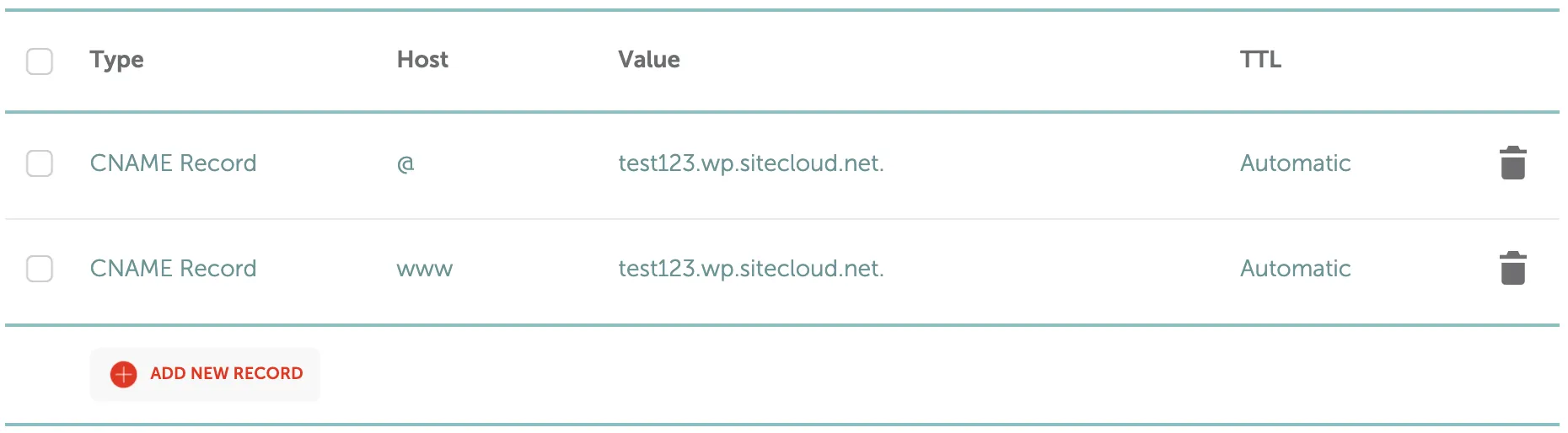
Keep in mind an important detail: use your temporary domain with a point at the end. That is, if your temporary domain is test123.wp.sitecloud.net, you should use test123.wp.sitecloud.net., ending with a point.
Now enter Sitecloud in the project settings panel to which you want to connect the domain:
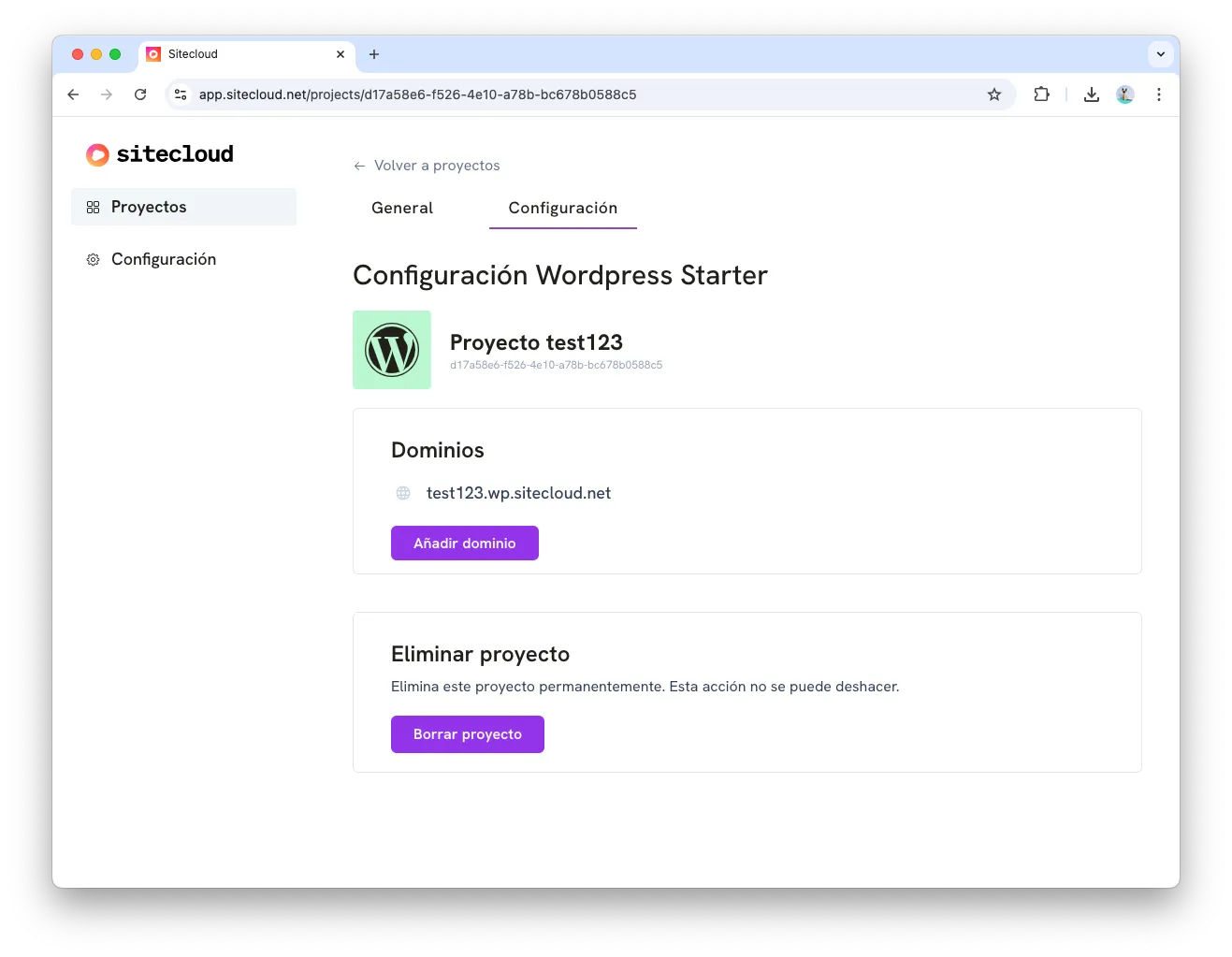
Click on the Add Domain button, and a configuration panel will appear for you to enter your domain:
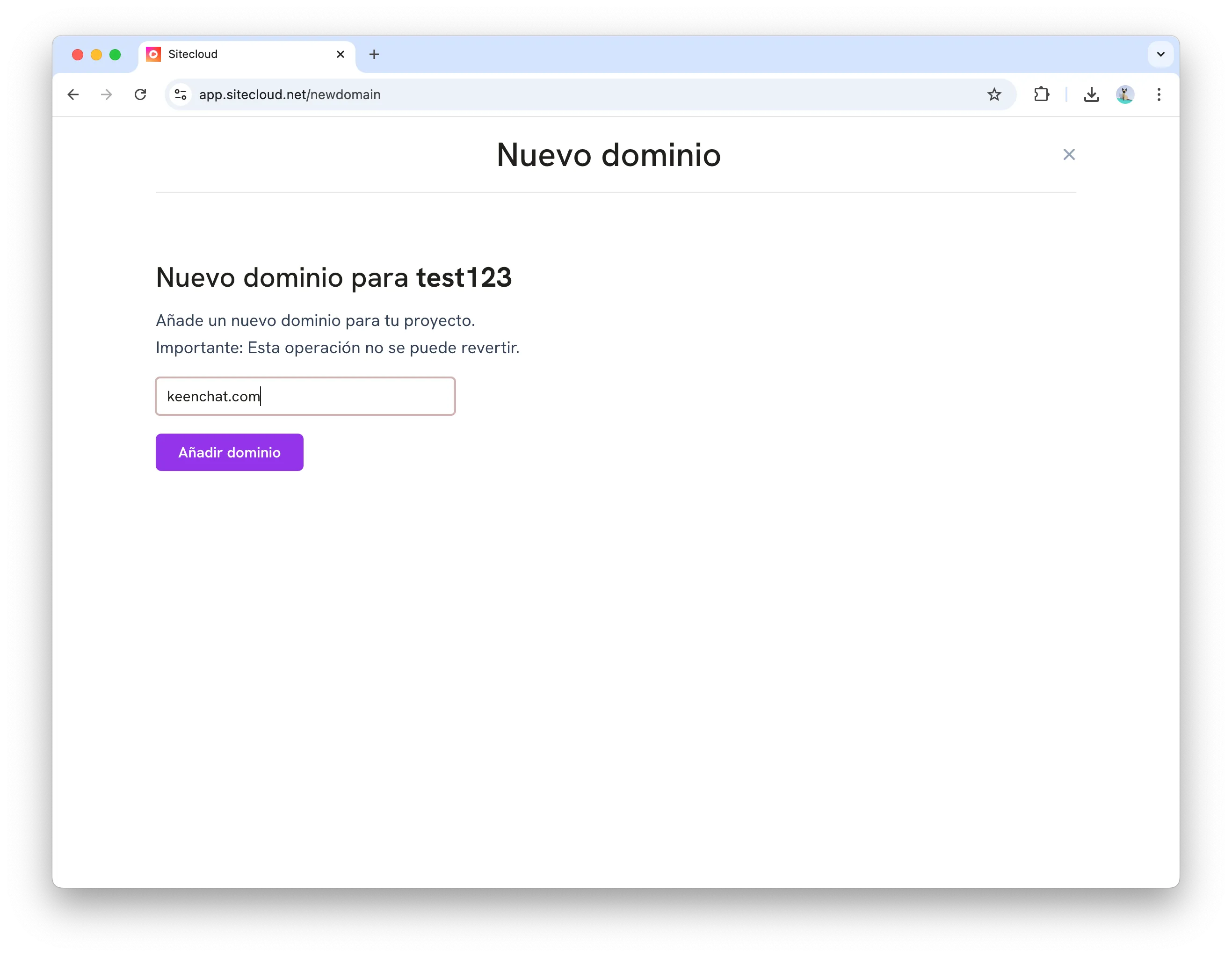
Click on Add Domain, and if everything has been configured correctly, you should see your domain in the settings panel. Sometimes, your domain provider takes a little while to propagate the update; if that is the case, this step may fail. Wait a few minutes and try again for it to work.
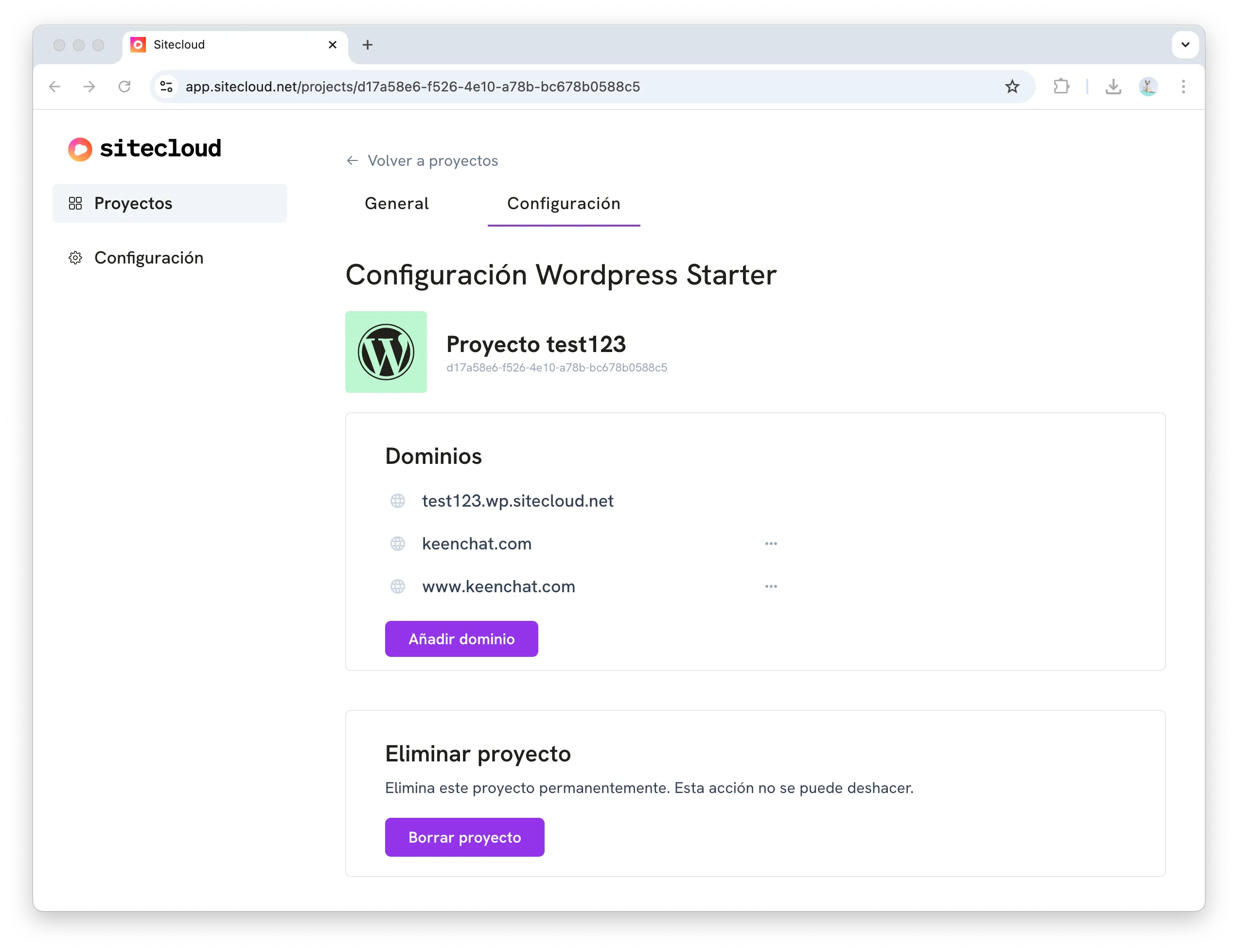
🎉 Congratulations! If you see your new domain in the Sitecloud settings panel, that means everything has worked correctly. You are now ready to access your website from your new domain.
What is a temporary domain?
It may not be important for you to know, but just in case you’re curious, we’ll explain what temporary domains are. Temporary domains are domains automatically generated by Sitecloud so you can share and preview your projects without having to purchase a specific domain.
They typically follow this structure:
[project name].[project type].sitecloud.netIn the example images of this post, you can see that the project is called test123, and the project type is Wordpress (abbreviated as wp), which is why the temporary domain is:
test123.wp.sitecloud.netDo you need help configuring your domain?
This domain configuration step can be problematic for most of us since each provider is quite particular. If you have any questions, please contact us, and we will help you step by step with your domain configuration.